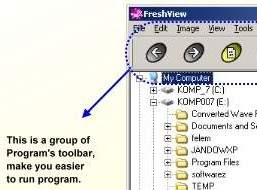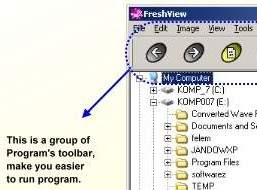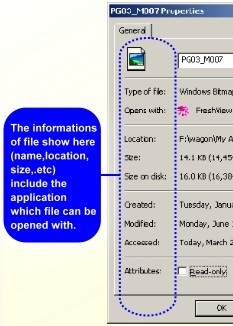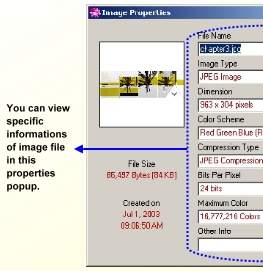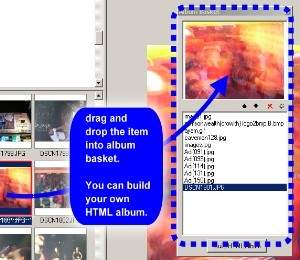Toolbar is a group of image that represents the software's function.
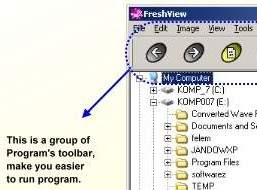
 Previous : Go back one step in the directory structure of the drive.
Previous : Go back one step in the directory structure of the drive.
 Next : Go forward one step in the directory structure of the drive .
Next : Go forward one step in the directory structure of the drive .
 Refresh : View the later condition of the window screen .
Refresh : View the later condition of the window screen .
 Up : Go to the previous directory structure of the drive.
Up : Go to the previous directory structure of the drive.
 Copy Image to clipboard : Make the image available in the clipboard.
Copy Image to clipboard : Make the image available in the clipboard.
 Print Image : Send command to available printer to print this image out.
Print Image : Send command to available printer to print this image out.
 Slideshow : perform Slide show of images in full screen and the images are sliding one by one, with effects.
Slideshow : perform Slide show of images in full screen and the images are sliding one by one, with effects.
 Copy to : Copy the objects into the specific place.
Copy to : Copy the objects into the specific place.
 Move to : Move the objects to the specific place.
Move to : Move the objects to the specific place.
 File Properties : See the properties of the file. Pop up window of file properties can be shown if we click this icon.
File Properties : See the properties of the file. Pop up window of file properties can be shown if we click this icon.
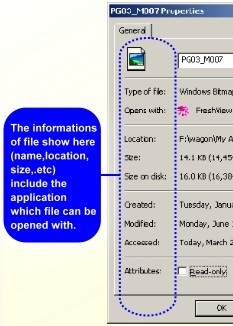
You can see a name of file, type of file, open with.., Location,size, size on disk,created,modified,accessed and Attributes (Read-only,Hidden,Archive).
 Image Properties
Image Properties
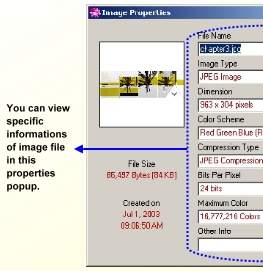
This toolbar will pop out the window contains File size,created on, file name, image type,dimension,color scheme, compression type, bits per pixel, maximum color, and other info.
 Create HTML Albums
Create HTML Albums
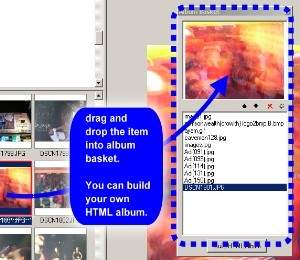
You can drag and drop files into the album basket, and then build HTML album from that files.
 Settings
Settings
The function of the toolbar is similar with one above in the pulldown menu section.